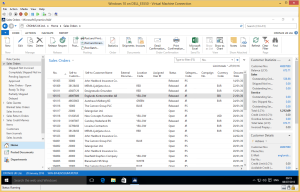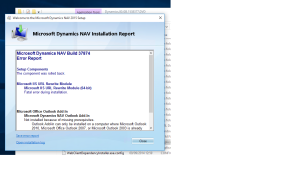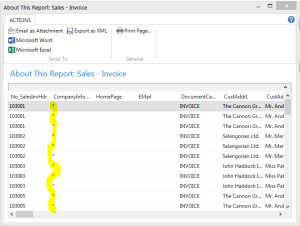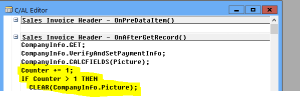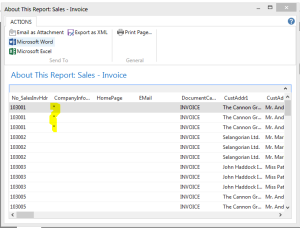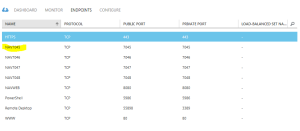//UPDATE: MS promised to fix everything in October hotfix! http://blogs.msdn.com/b/nav/archive/2015/08/20/windows-10-and-dynamics-nav.aspx
Also I need to add that if you install NAV on windows 8.1 and then upgrade to windows 10 – everything works, including web server components and help server. Fails on fresh install, though!
//UPDATE END
So, as you can see it works! Windows 10 build 10162 and NAV2015 build 8.0.37874.0.
Yeah, NAV2015 windows client and server can be installed and run on Windows 10. But, unfortunately not everything works. I am struggling to make live Help Server and Web Server for NAV 2015, it seems to me that MS have done something to IIS in Windows 10, so it is not compatible to NAV 2015 anymore. The error I am getting is the following:
Microsoft Dynamics NAV Build 37874
Error Report
Setup Components
The component was rolled back.
Microsoft IIS URL Rewrite Module
Microsoft IIS URL Rewrite Module (64-bit)
Fatal error during installation.
No idea what it is, tried to google, but not a big success.
Anyways, I’ll report this to MS and we will see what will happens in future builds.